
Use the Device page to set and manage the parameters and setting of the EasyConnect MPX 100.
The Device Information section displays information about the device including the model, serial number, and firmware version.

The locate function helps users identify specific devices in an audio-visual system. When enabled, the LED on the front of the device flashes green. Click Locate again to disable.
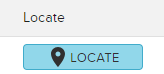
The Device Operation section allows a user to reboot or factory reset the device. This section also allows a user to download logs or download user logs that may be requested by Biamp support while reviewing faults or for other potential issues.

Use Update to install the latest firmware. The device can be set to automatically install the latest updates at boot using the toggle and check for updates button. To manually update the firmware, click the Load File button and Choose a file from File Explorer (valid format is .mfa) or download the latest firmware from Biamp-Downloads. The device may also be set to update firmware via the scheduler.
Note: The EasyConnect MPX 100 firmware contains firmware for the Parlé ABC, VBC, and Vidi250. If any of those devices are connected as peripherals during the boot process, and their firmware is out of date, it will update their firmware to match the EasyConnect MPX 100.
Use the Time & Date section to edit the time zone, date and time, NTP Enabled status, and the NTP server.

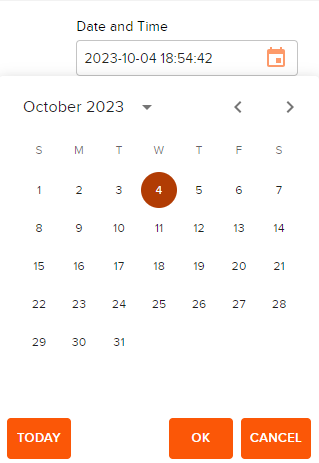
Use the Language field to select a language from the drop-down list. The settings webpage will update to the chosen language once confirmed.
The Device tab is also the location of the Update Password section. Update the password by using current device password and filling out the next two fields with the new password for the device.
See password requirements below:
