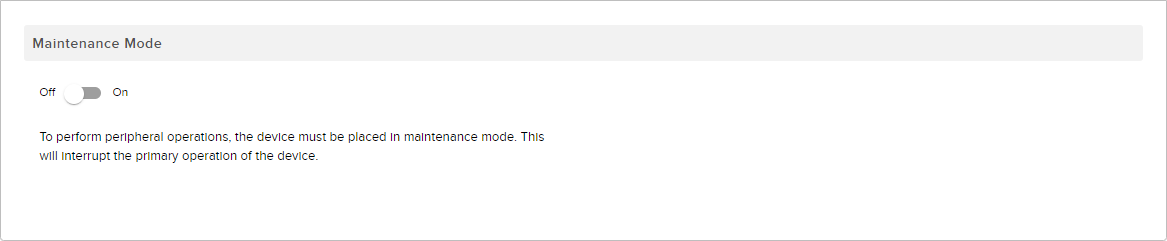
Use the peripherals page to configure, manage, and perform peripheral operations. Maintenance Mode must be On for the device to have control over USB peripherals and the screen, otherwise the UC room or BYOM client has control.
Maintenance Mode will interrupt the primary operation of the device and an "Are you sure" prompt will appear whenever the toggle is switched to the On position to confirm the change.
Note: Press and hold the Reset button for two seconds to put the device into maintenance mode for 60 seconds or until reset button is pressed again.
Attached Peripheral List identifies devices that are connected and displays the model name, serial number, and firmware version.
Use the Biamp Peripherals Settings section to configure discovered peripheral devices.
UC Profile, Windows Update, and Peripheral Settings
Once Peripheral Settings has been selected, a series of configuration options will become available. Toggles for Auto Frame, Mirror, Flip, Backlight Compenstation, Refresh Rate, and Microphone mute are all available alongside a Max Zoom drop down menu.
Note: If the Peripheral Settings selection includes the option for Launch the launch button will be displayed in this section below the Max Zoom drop down.
Use the Launch option specifically for Parlé ABC and VBC confrencing bars.
Note: The Maintenance Mode toggle must be switched to the On position to use the Launch feature.
Once Launch is activated a recorded announcement (English language) advises the user that the automated process is about to begin and the Launch button indicates that the Launch is in progress.
Once the Launch process is successful, the device will use the measurements to adjust various system parameters.
Note: If Launch fails, the parameter adjustments may not be applied. In either case the button text "Launch Failed" will display and a recorded announcement will be played at the end of the Launch process providing status information.